User Guide

Table of Contents
- 1. Introduction
- 2. About
- 3. Quick Start
-
4. Features
-
4.1 General
-
4.1.1
help- Viewing help -
4.1.2
exit- Exiting the program
-
4.1.1
-
4.2 Contacts
-
4.2.1
add- Adding a contact -
4.2.2
clear- Clearing all contacts -
4.2.3
delete- Deleting a contact -
4.2.4
deletebytag- Deleting contacts by tag -
4.2.5
edit- Editing a contact -
4.2.6
find- Finding a contact -
4.2.7
list- Listing all contacts -
4.2.8
sort- Sorting displayed contacts -
4.2.9
psort- Sorting contacts permanently
-
4.2.1
-
4.3 Events
-
4.3.1
add- Adding an event -
4.3.2
clear- Clearing all events -
4.3.3
delete- Deleting an event -
4.3.4
edit- Editing an event -
4.3.5
find- Finding an event -
4.3.6
list- Listing all events -
4.3.7
sort- Sorting displayed events -
4.3.8
view- Viewing an event
-
4.3.1
-
4.4 Tags
-
4.4.1
add- Adding a tag -
4.4.2
delete- Deleting a tag -
4.4.3
edit- Editing a tag -
4.4.4
find- Finding a tag -
4.4.5
list- Listing all tags -
4.4.6
view- Viewing tag details
-
4.4.1
-
4.5. Reminders
-
4.5.1
add- Adding a reminder -
4.5.2
delete- Deleting a reminder -
4.5.3
list- Listing all reminders
-
4.5.1
-
4.1 General
-
5. Upcoming features
-
5.1
viewtree- Viewing the tag tree
-
5.1
- 6. Data saving
- 7. FAQ
- 8. Command Summary
- 9. Glossary
1. Introduction [Illio Suardi]
Athena is a desktop app for managing contacts and events. It is optimized for use via a Command Line Interface (CLI) while still having the benefits of a Graphical User Interface (GUI).
Athena is perfect for you if you:
- need to categorise a huge number of contacts or events,
- need to keep track of the people who attend specific events,
- can type fast!
2. About [Illio Suardi, Wu Bangyi]
This document provides you with all necessary information on the installation and complete usage of Athena. To get started, you may refer to the Quick Start section below. You will also be able to find comprehensive descriptions of all available features in our Commands section.
The guide also uses the following symbols and formatting:
- Words that looks like this can be clicked to navigate you to the related section or its relevant pages.
- Words that looks like
thisare words related to user input or the commands of Athena. - Words that looks like this are keys that you can press using your keyboard.
![]() This icon is used to indicate additional useful notes and information.
This icon is used to indicate additional useful notes and information.
![]() This icon is used to indicate important information or warnings.
This icon is used to indicate important information or warnings.
![]() This icon is used to indicate useful tips of Athena.
This icon is used to indicate useful tips of Athena.
3. Quick start [Illio Suardi]
-
Ensure you have Java 11 or above installed in your computer.
-
Download the latest Athena.jar from here.
-
Copy the JAR file to the folder you want to use as the home folder for Athena.
-
Double-click the file or run it with
java -jar Athena.jarto start the app. A window similar to the one below should appear in a few seconds. Note how the app contains some sample data to help you get started.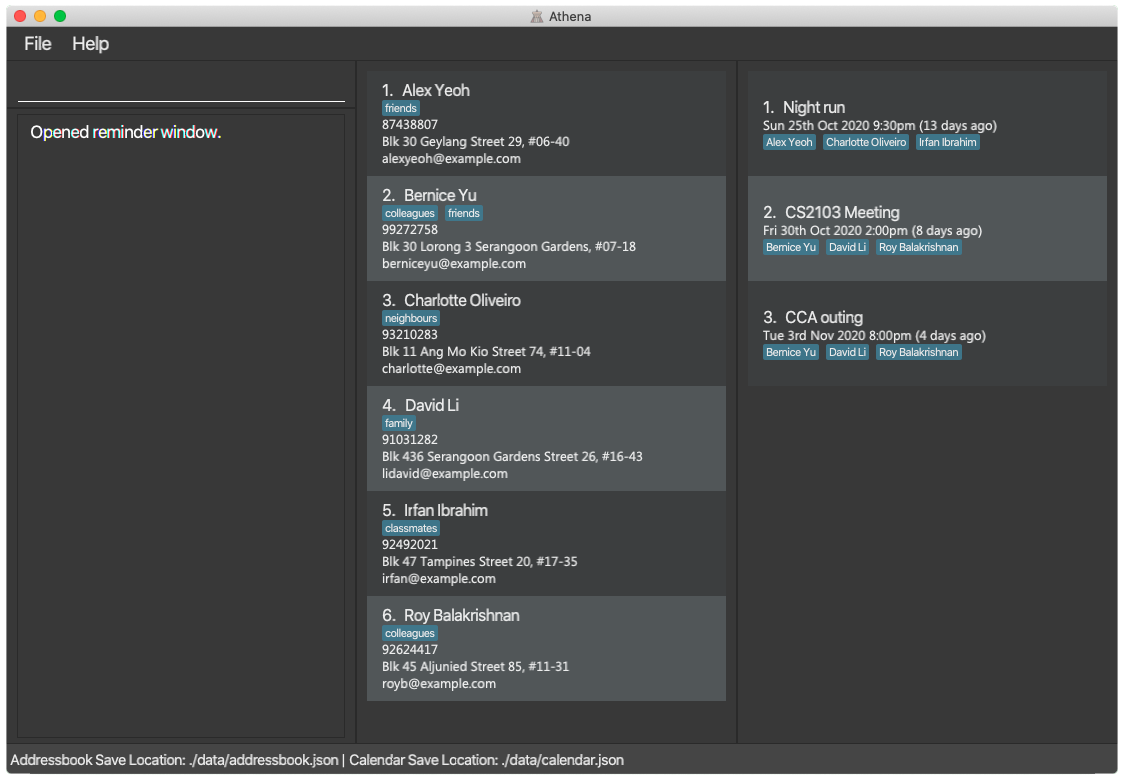
-
Type the command in the command box and press Enter to execute it. e.g. typing
helpand pressing Enter will open the help window.Some commands you can try:
-
list-c: Lists all contacts. -
add-c n/John Doe p/98765432 e/johnd@example.com a/John street, block 123, #01-01: Adds a contact namedJohn Doeto Athena. -
delete-e 3: Deletes the 3rd event shown in the current list. -
add-e d/Meeting at/12-12-1234 12:34: Adds an event namedMeetingto Athena. -
exit: Exits the app.
-
-
Refer to the Features below for details of each command.
4. Features [Illio Suardi]
Athena supports two key functionalities - the management of contacts and events. Commands are tailored to manage each of these specific functionalities.
Athena also supports two sub-functionalities:
- contacts may have tags of specific key-words so they can be better categorised,
- events may have reminders to remind you of upcoming ones.
Thus, there are five types of commands:
- general - commands that do not target any specific functionality
-
contact - commands that target contacts, distinguished by
-c -
event - commands that target events, distinguished by
-e -
tag - commands that target tags, distinguished by
-t -
reminder - commands that target reminders, distinguished by
-r
Command Format
![]() Notes about the command format:
Notes about the command format:
-
Words in
UPPER_CASEare the parameters to be supplied by the user.
e.g. inadd n/NAME,NAMEis a parameter which can be used asadd n/John Doe. -
Items in square brackets are optional.
e.gn/NAME [t/TAG]can be used asn/John Doe t/friendor asn/John Doe. -
Items with
… after them can be used any number of times.
e.g.[t/TAG]…can be used ast/friend,t/friend t/familyetc. -
Parameters can be in any order.
e.g. if the command specifiesn/NAME p/PHONE_NUMBER,p/PHONE_NUMBER n/NAMEis also acceptable. -
Commands that do not make changes to data in the address book can be followed by anything.
e.g.list -eandlist -e asdfgboth list all events. -
Commands that take in a single input per prefix will default to the last one if multiple are entered.
e.g.add -c n/John n/Peterwill add a contact namedPeterto Athena.
4.1 General [Illio Suardi]
4.1.1 Viewing help - help
Shows a message explaining how to access the help page.

Format: help
4.1.2 Exiting the program - exit
Exits the program.
Format: exit
4.2 Contacts
4.2.1 Adding a contact - add [Wu Bangyi]
You can use this command to add a contact into Athena’s address book.
Format: add -c n/NAME [p/PHONE_NUMBER] [e/EMAIL] [a/ADDRESS] [t/TAG]…
Example:
add -c n/Betsy Crowe t/friend p/1234567 t/criminal
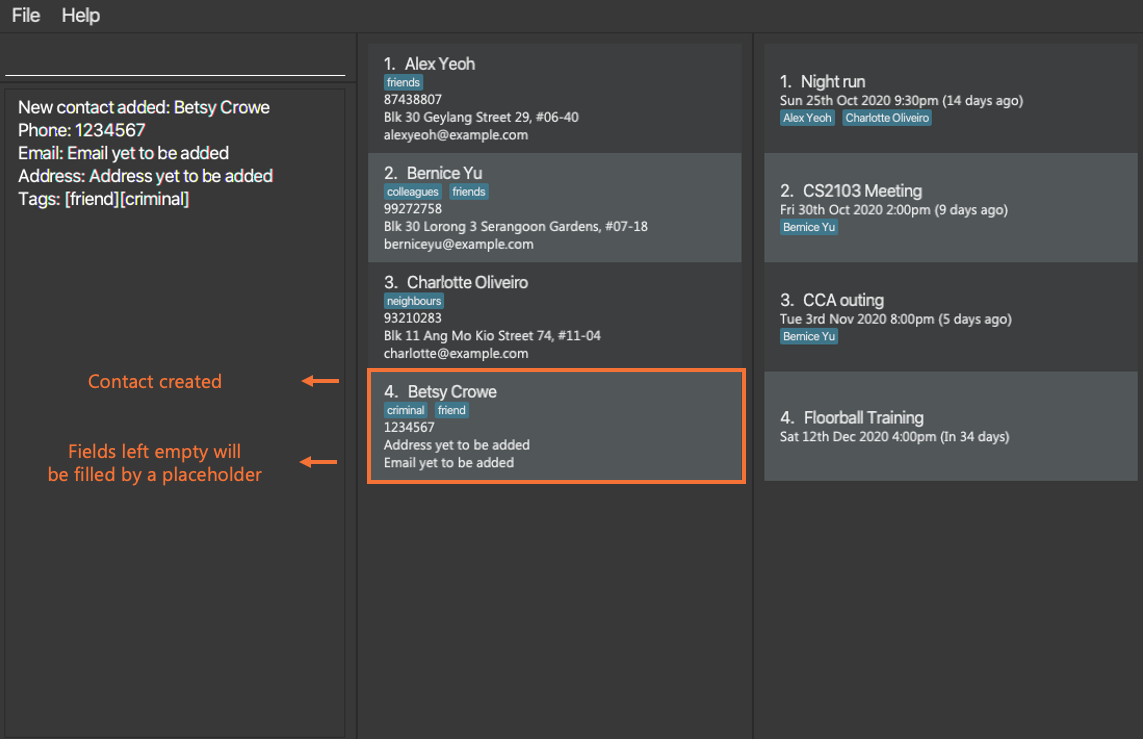
4.2.2 Clearing all contacts - clear [Wu Bangyi]
You can use this command to permanently clear all of Athena’s contacts.
Format: clear -c
4.2.3 Deleting a contact - delete [Wu Bangyi]
You can use this command to delete specified contact(s).
Format: delete -c CONTACT_INDEX_LIST
- Deletes the contact(s) at the specified index(es) in
CONTACT_INDEX_LIST. - The index refers to the index number shown in the displayed contact list.
- The index must be a positive integer 1, 2, 3, …
- Deleted contacts will also be removed from any event they attend.
Examples:
-
list -cfollowed bydelete -c 2,3deletes the 2nd and 3rd contact in Athena. -
find -c n/Betsyfollowed bydelete -c 1deletes the 1st contact in the results of thefindcommand.
4.2.4 Deleting contacts by Tag - deletebytag [Wu Bangyi]
You can use this command to delete all contacts with a specified tag.
Format: deletebytag -c TAG
- The tag must be a valid tag.
- Deleted contacts will also be removed from any event they attend.
find -c t/TAG.
Example:
-
Entering
deletebytag -c computinginto the user input panel will delete all the contacts tagged under computing.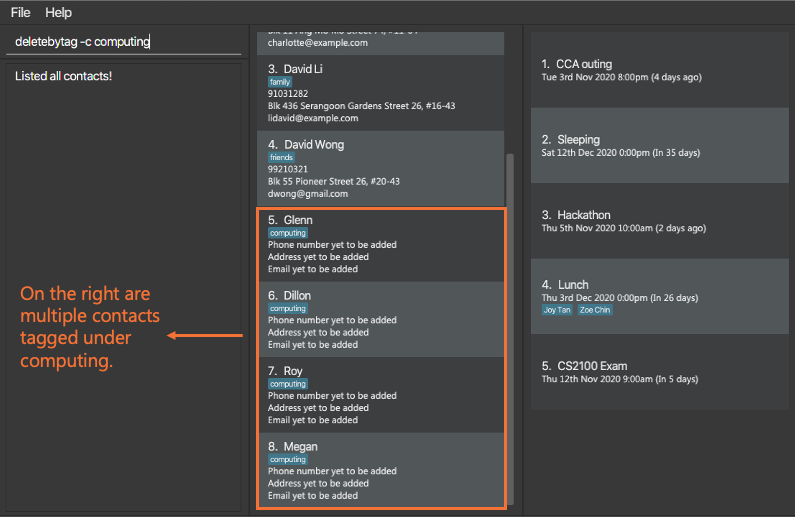
-
As shown below, all contacts tagged under computing have been successfully deleted.
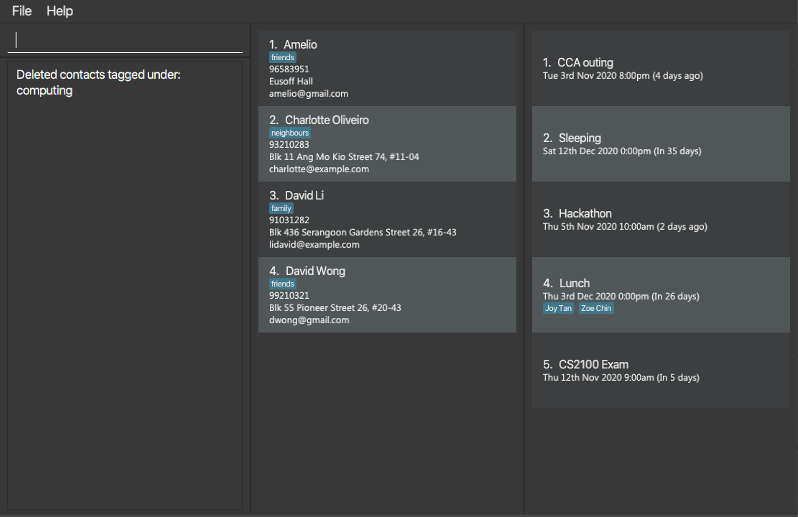
4.2.5 Editing a contact - edit [Chan Jun Da]
You can use this command to edit a specific contact.
Format: edit -c INDEX [n/NAME] [p/PHONE] [e/EMAIL] [a/ADDRESS] [t/TAG]… [rt/TAG]…
- Edits the contact at the specified
INDEX. - The index refers to the index number shown in the displayed contact list.
- The index must be a positive integer 1, 2, 3, …
- At least one of the optional fields must be provided.
- Existing values will be updated to the input values.
- Tags that are not mentioned will NOT be affected.
-
t/TAGaddsTAGto the contact. -
rt/TAGremovesTAGfrom the contact. - Tag removal is done before tag addition.
- You can remove all the contact’s tags by typing
rt/*.
Examples:
-
edit -c 1 p/91234567 e/johndoe@example.comEdits the phone number and email address of the 1st contact to be91234567andjohndoe@example.comrespectively. -
edit -c 2 n/Betsy Crower t/CS2030Edits the name of the contact at index2to beBetsy Crowerand adds the tagcs2030(example illustrated below).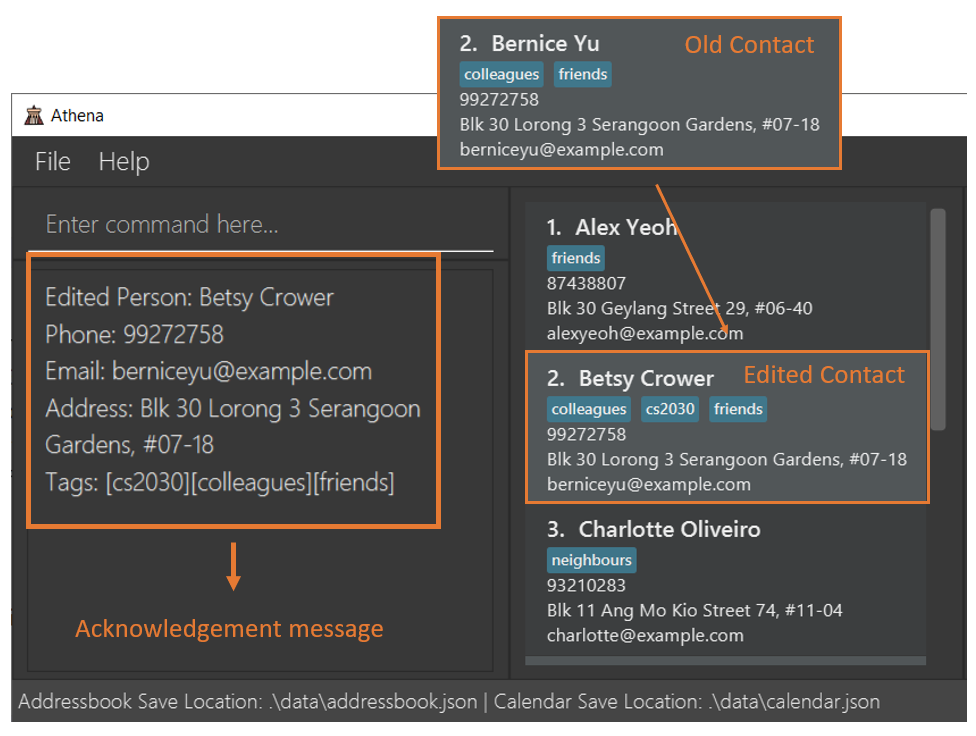
-
edit -c 3 t/CS2103 rt/*Removes all tags of the contact at index3and then adds the tagcs2103to it.
4.2.6 Finding a contact - find [Chan Jun Da]
You can use this command to find a particular contact by applying multiple search filters.
Format: find -c [n/KEYWORDS] [p/PHONE] [e/EMAIL] [a/ADDRESS] [t/TAG]…
- Search field must contain at least one of the optional fields.
- The search is case-insensitive for all fields. e.g
hanswill matchHans - For name keywords (
n/KEYWORDS),- only full words will be matched. e.g.
Hanwill not matchHans - you can specify multiple words you would like to match. e.g.
n/Hans John - a match is found if the contact’s name has at least one of the keywords (i.e.
ORsearch). - the order of the name keywords does not matter. e.g.
Hans Bowill matchBo Hanse.g.Hans Bowill returnHans Gruber,Bo Yang
- only full words will be matched. e.g.
- The
t/TAGspecifier must use an existing tag and does not support partial tag-name matches. - For
p/PHONE,e/EMAIL,a/ADDRESSspecifiers, a contact matches the field if its corresponding field contains the specific specifier. (i.e.a/Serangoonwill match any address that containsSerangoon) - If more than one specifier is included, only contacts matching all specifier details
will be returned.
find n/John a/Serangoonwill return only contacts whose names containJohnand withSerangoonas part of the address.
Examples:
-
find -c n/JohnreturnsjohnandJohn Doe -
find -c n/alex davidreturnsAlex Yeoh,David Li(example illustrated below).
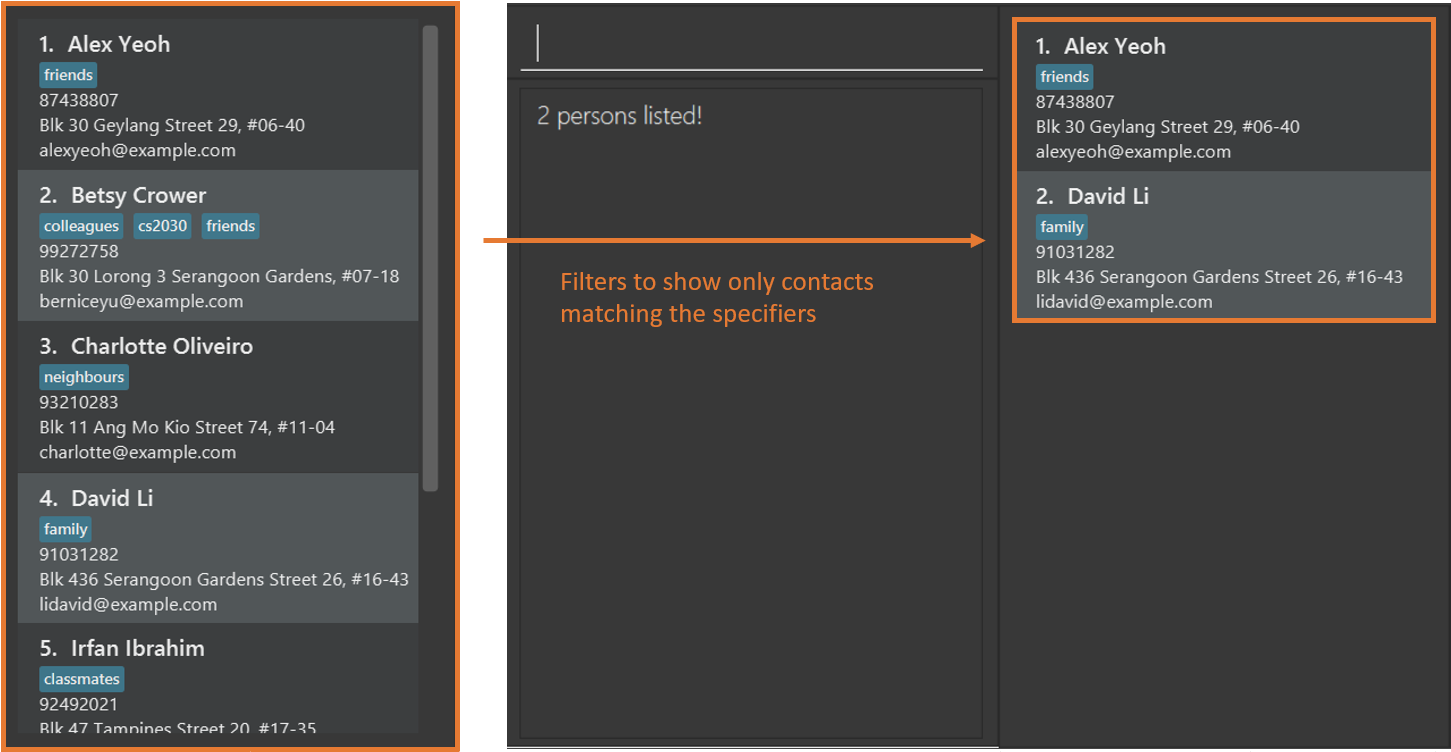
-
find -c a/Serangoonreturns all contacts with an address that containsSerangoon -
find -c n/alex david e/gmailreturnsAlex Tan e/...@gmail.comandDavid Lim e/...@gmail.combut notAlex Yeoh e/...@hotmail.com
4.2.7 Listing all contacts - list [Wu Bangyi]
You can use this command to list out all contacts.
Format: list -c
4.2.8 Sorting displayed contacts - sort [Wu Bangyi]
You can use this command to sort all currently displayed contacts in Athena.
Format: sort -c INDEX
- Index must be a number from 1 to 3 and they each indicate a specific ordering sequence.
- Index definitions:
- By alphabetical order of their names.
- By alphabetical order of their address.
- By alphabetical order of their email.
Example:
-
sort -c 1would sort all currently displayed contacts by their name in alphabetical order.
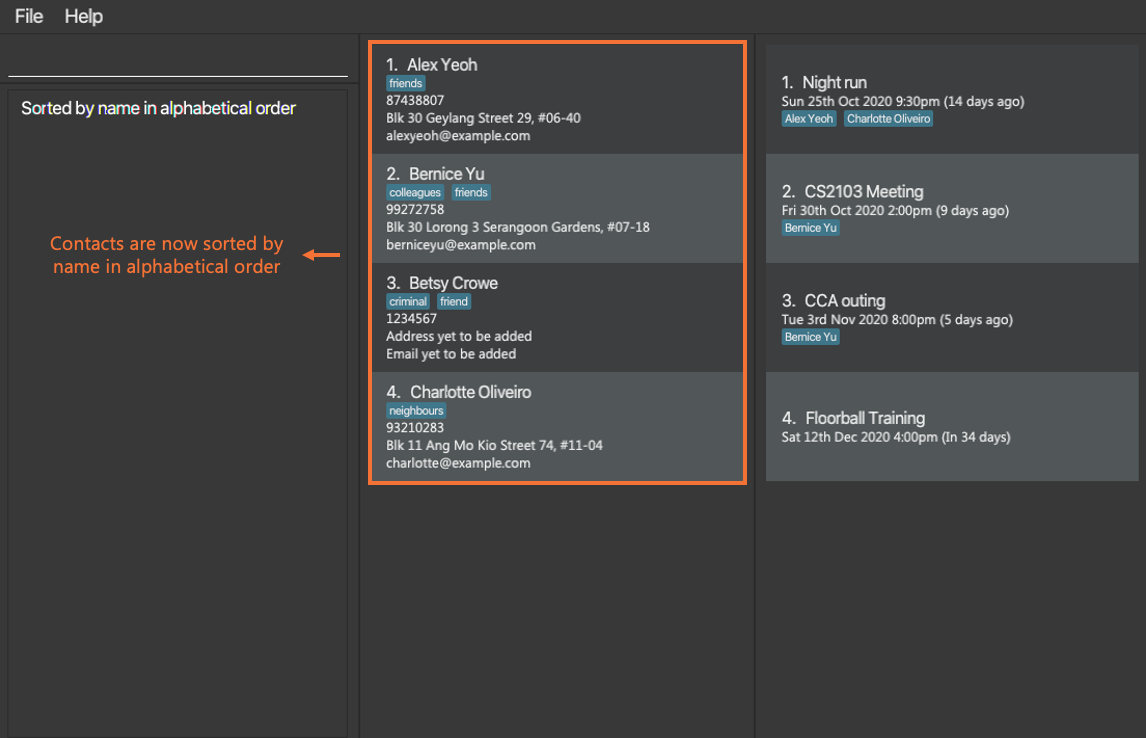
4.2.9 Sorting displayed contacts permanently - psort [Wu Bangyi]
You can use this command to sort all of Athena’s contacts permanently.
Format: psort -c INDEX
- Index must be a number from 1 to 3 and they each indicate a specific ordering sequence.
- Index definitions:
- By alphabetical order of their names.
- By alphabetical order of their address.
- By alphabetical order of their email.
Example:
-
psort -c 2would sort all contacts by their address in alphabetical order.
4.3 Events
4.3.1 Adding an event - add [Hendey Fan]
You can use this command to add an event to Athena’s calendar.
Format: add -e d/DESCRIPTION at/DATE_TIME [ap/CONTACT_INDEX_LIST]
-
CONTACT_INDEX_LISTare the indices of contacts in the middle panel you want to add to the event. - You can add all the attendees from the contact list to the event by using
ap/*.
DATE_TIME formats currently accepted [Kim Sol, Hendey Fan]
- d-M-y H:m
- y-d-M H:m
- 2 digit inputs for
ywill automatically be in the 21st century. (e.g.20is interpreted as the year 2020) - The following symbols can be used interchangeably to indicate date, time and year of the event.
- [.] (full stop)
- [/] (forward slash)
- [-] (hyphen)
- [:] (colon)
- For example, 12/10.2020 12:00 can be keyed in by the user, and will be registered as 12th October 2020, 12pm.
Legend:
| Short form | What it represents |
|---|---|
| d | Day of month (e.g. 7, 23) |
| M | Month of year (e.g. 2, 10) |
| y | Year (e.g. 20, 2020 both means the year 2020) |
| H | Hour of the day in 24-hr time (e.g. 8, 23) |
| m | Minutes of an hour (e.g. 9, 45) |
Examples:
-
add -e at/20-10-20 14:00 d/CS2103 Team meeting ap/5,1,3Adds an event with the description “CS2103 Team meeting”, at 20th October 2020, 2pm. With persons 5, 1 and 3 from the contact list. -
add -e d/CS2103 Team meeting at/20-10-2020 14:00 ap/1,2,3Adds an event with the description “CS2103 Team meeting”, at 20th October 2020, 2pm. With persons 1, 2 and 3 from the contact list.
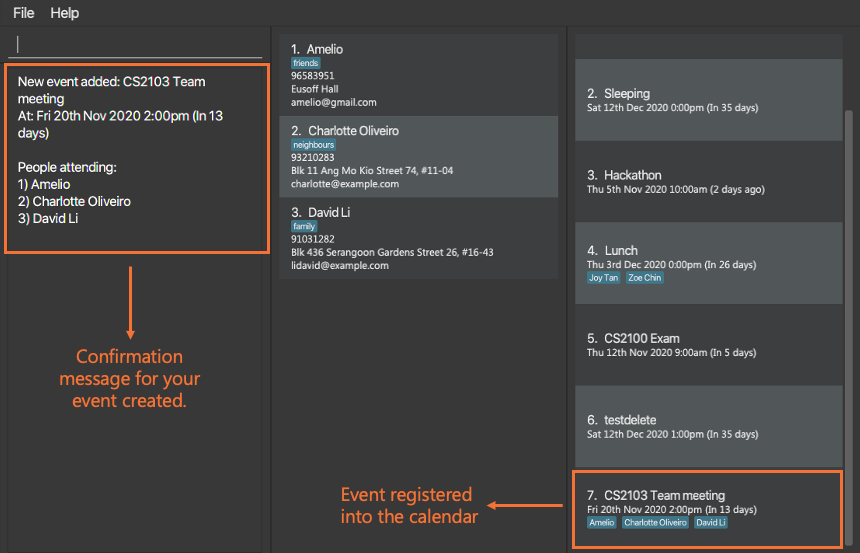
4.3.2 Clearing all events - clear [Kim Sol]
You can use this command to clear the events in your calendar all at once.
Format: clear -e
![]() WARNING:
WARNING: ![]() All events will be deleted following the use of this command! (shown below)
All events will be deleted following the use of this command! (shown below)
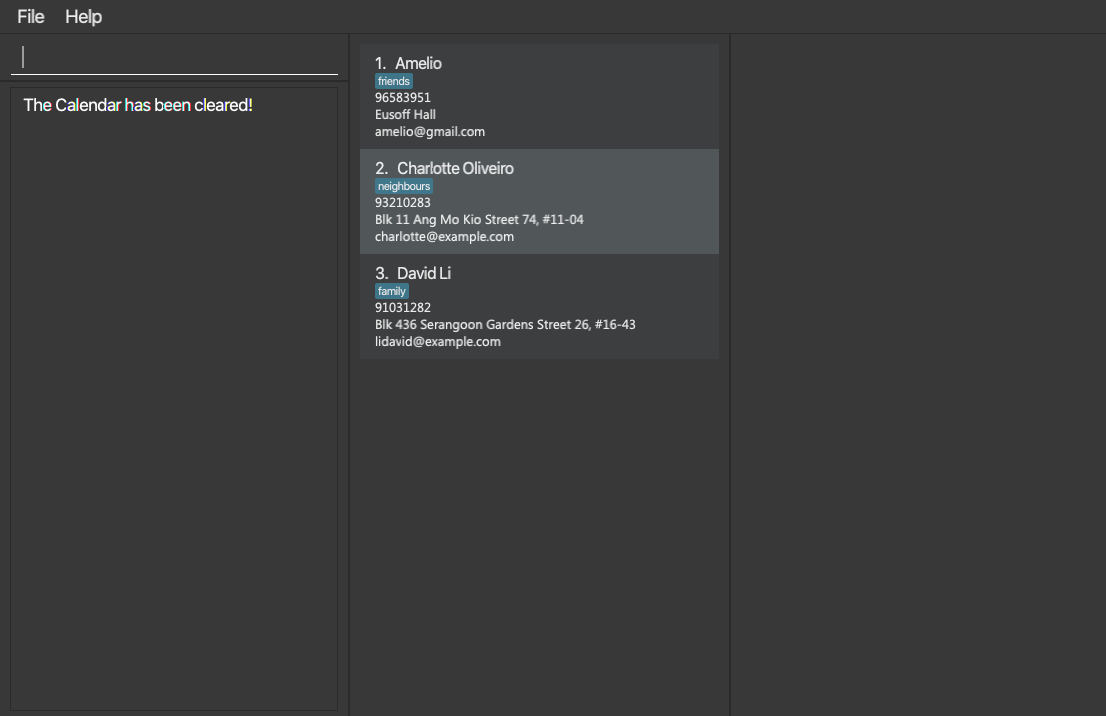
4.3.3 Deleting an event - delete [Hendey Fan]
You can use this command to delete a specified event in your calendar.
Format: delete -e EVENT_INDEX_LIST
- Deletes the event(s) at the specified index(es) in
EVENT_INDEX_LIST. - The index refers to the index number shown in the displayed event list.
- The index must be a positive integer 1, 2, 3, …
Examples:
-
list -efollowed bydelete -e 2,3deletes the 2nd and 3rd event in Athena.
4.3.4 Editing an event - edit [Hendey Fan]
You can use this command to edit a specified event.
Format: edit -e INDEX [d/DESCRIPTION] [at/DATE_TIME]
[ap/CONTACT_INDEX_LIST] [rp/ATTENDEE_INDEX_LIST]
DATE_TIME for this command follows the same formats as the DATE_TIME in adding an event (add -e) command.
Click here to jump to: Adding an event
- Edits the event at the specified INDEX.
- The index must be a positive integer 1, 2, 3, …
- At least one of the optional fields must be provided.
- Existing values will be updated to the input values.
-
[ap/CONTACT_INDEX_LIST]adds contacts with the specified indices to the event. -
[rp/ATTENDEE_INDEX_LIST]removes contacts with the specified indices from the event. - You can add all the attendees from the contact list to the event by using
ap/*. - You can remove all the attendees for the event by using
rp/*.
Examples:
-
edit -e 1 d/CS2101 Tutorial at/23-10-1234 12:30Edits the details and datetime of the 1st event to be CS2101 Tutorial and 23-10-1234 12:30 respectively. -
edit -e 2 at/23-10-1234 12:30Edits the time of the 2nd event to be 23-10-1234 12:30 -
edit -e 1 ap/1,2 rp/1,2Adds the contacts at index 1 and 2 from the contact list to event 1 attendees list. Removes the first 2 contacts from event 1 attendees list.
Picture example:
- Entering edit command “edit -e 1 ap/1,2 rp/1,2” to edit the participants of CS2103 Meeting.
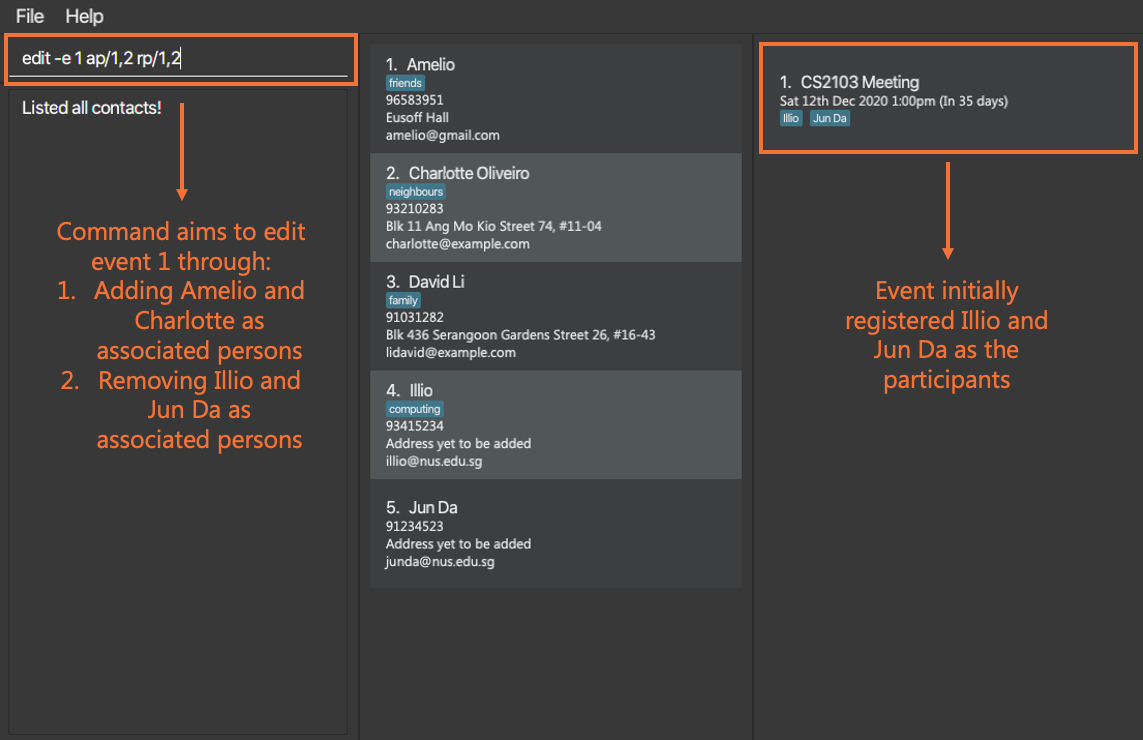
- Event participants successfully edited.
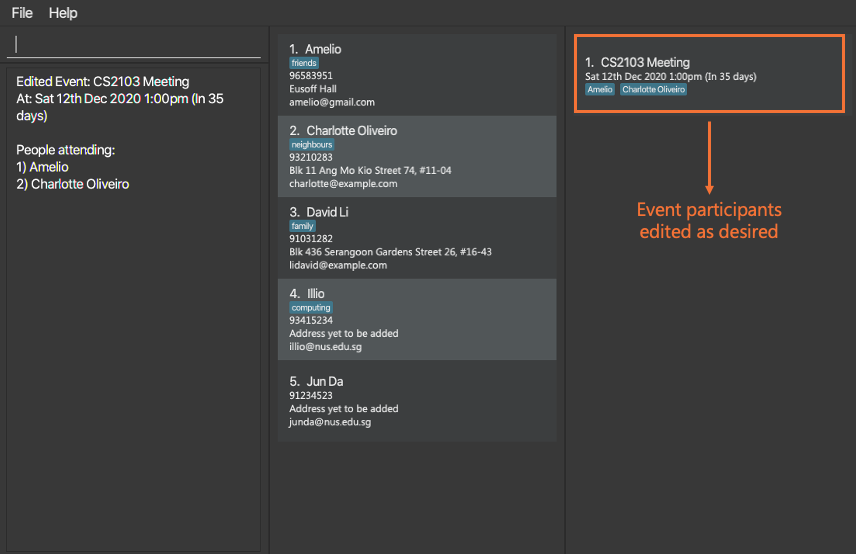
4.3.5 Finding an event - find [Kim Sol]
You can use this command to search for a specific event or events using keywords matching the event name.
Format: find -e KEYWORD
- The search is case-insensitive. e.g
meetingwill matchMeeting. - If the event contains the particular keyword in the command, the corresponding event will appear.
- Only full words will be matched e.g.
meetinwill not matchmeeting.
Examples:
-
find -e Meetingreturns events named asCS2103 MeetingandCS2101 meeting. -
find -e seminarreturns events named asCS Seminarandseminar 1. -
find -e dinnerreturns event named asFamily Dinner.
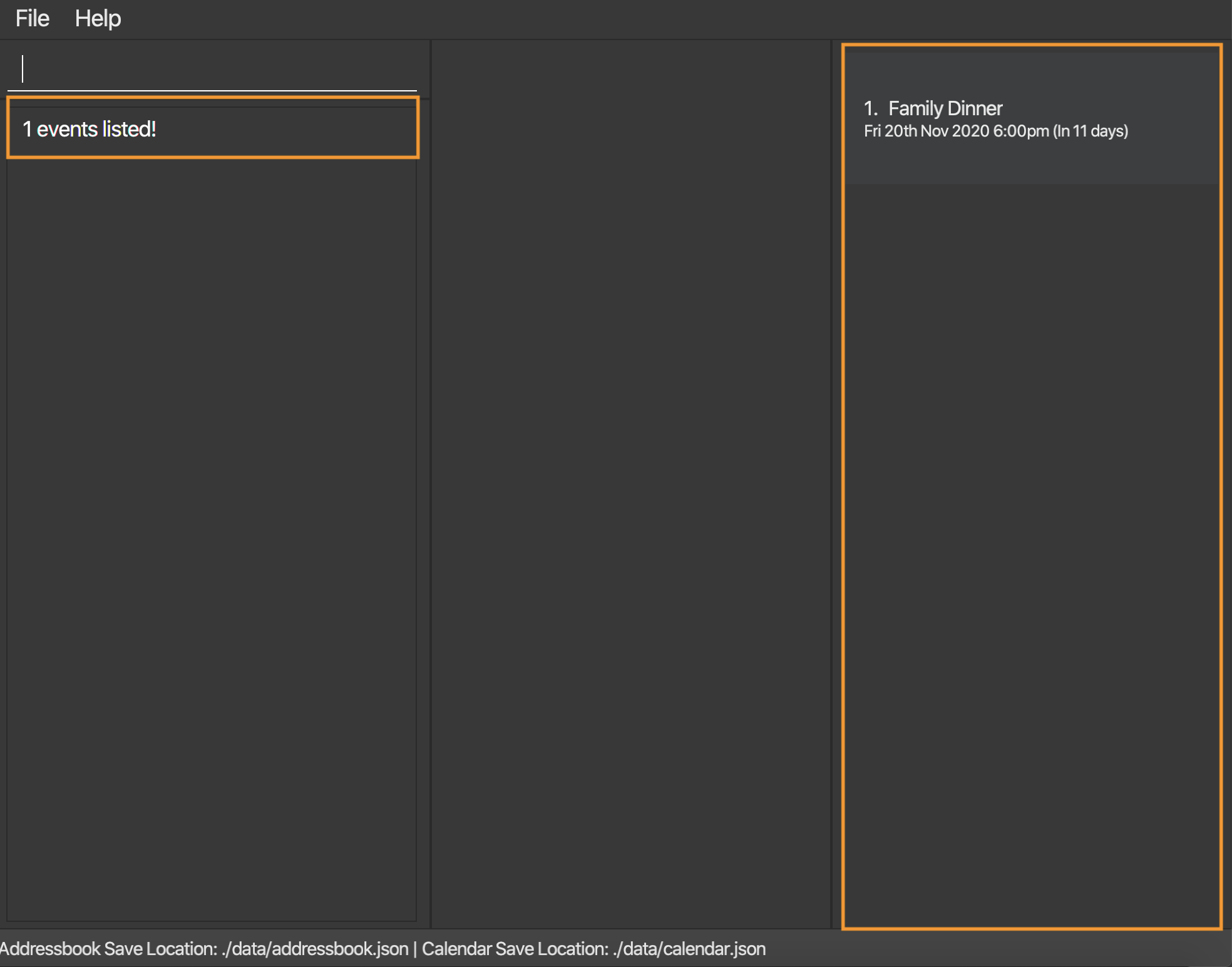
4.3.6 Listing all events - list [Kim Sol]
You can use this command to display all the events in your calendar.
Format: list -e
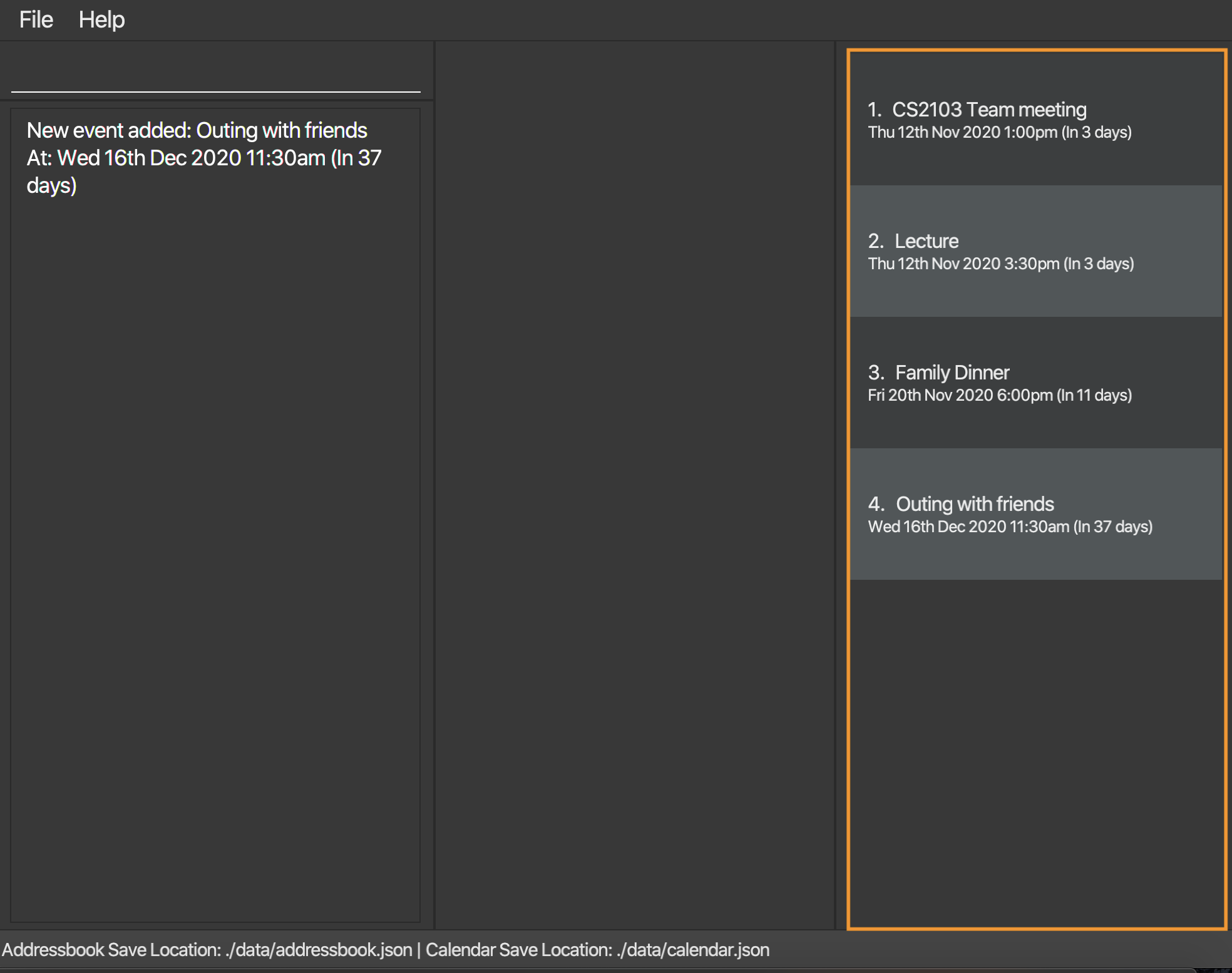
4.3.7 Sorting displayed events - sort [Kim Sol]
You can use this command to sort through your currently displayed list of events. You can choose the sorting order by keying in a specific index.
Format: sort -e INDEX
- Sorts through all events currently on screen and lists them according to the user-requested order.
- Index definitions:
- 1: By lexicographical order of the events’ descriptions.
- 2: By lexicographical order of the events’ timing.
Examples:
-
sort -e 1Sorts all currently displayed events by their descriptions in alphabetical order.
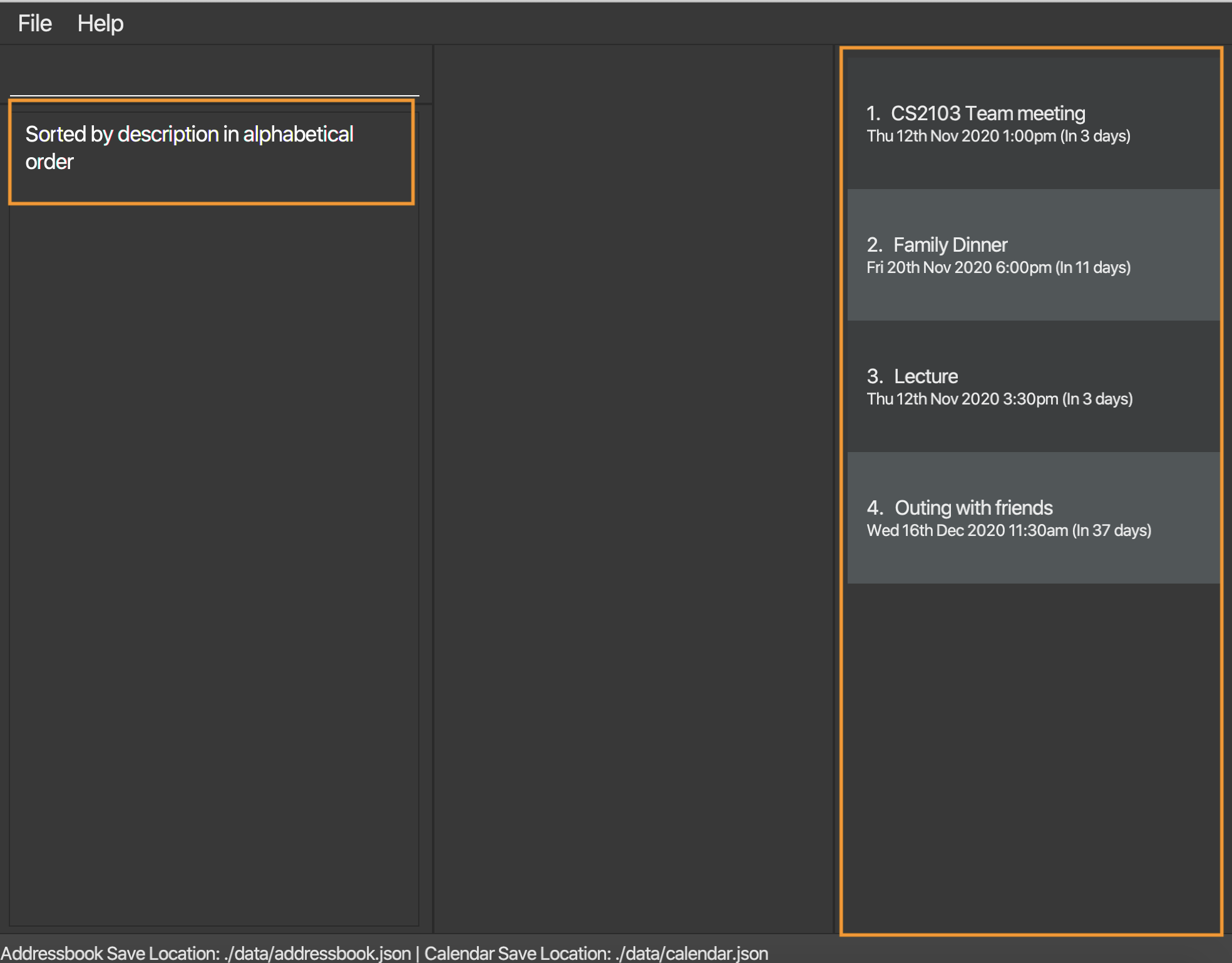
-
sort -e 2Sorts all currently displayed events by their timings in chronological order.
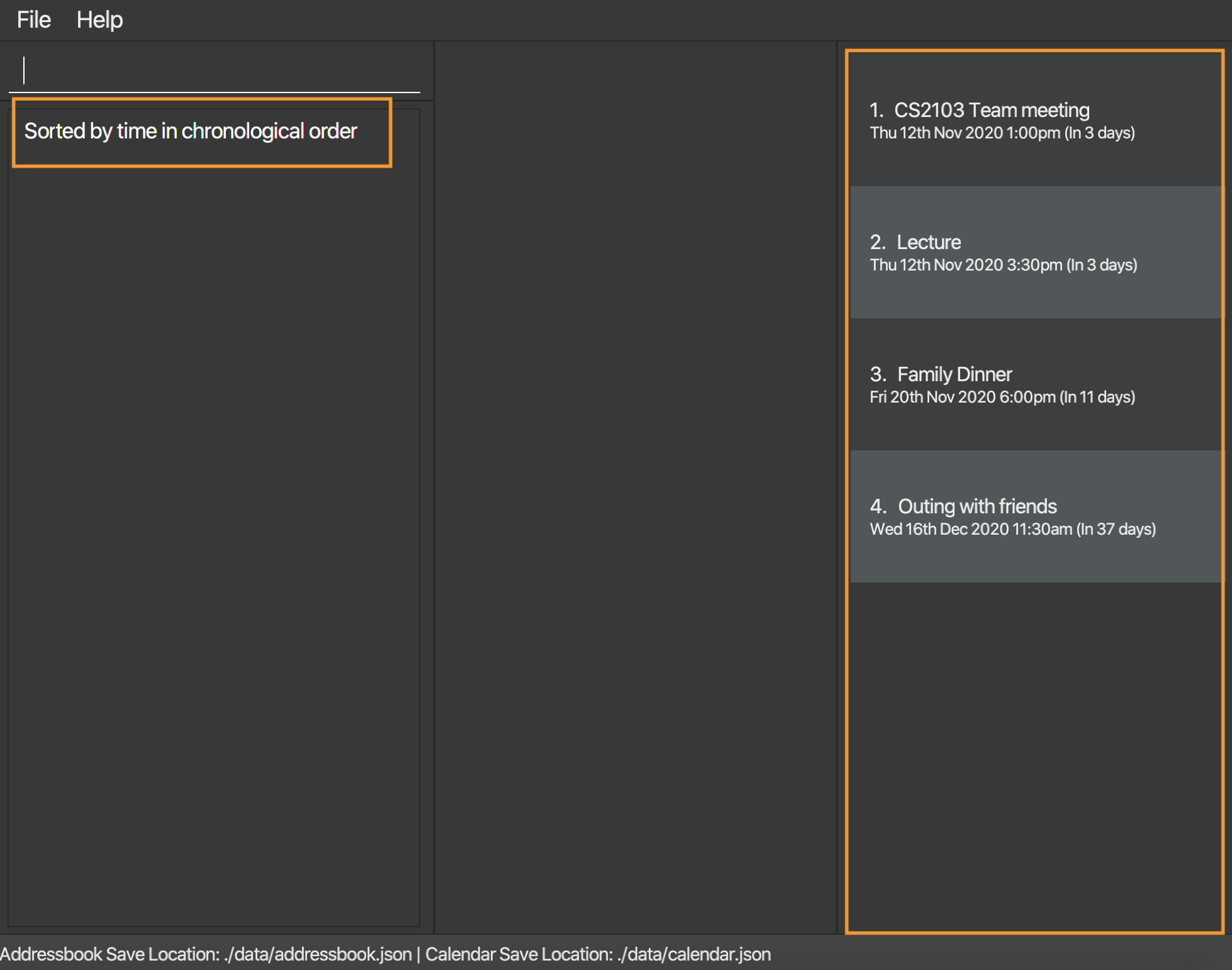
4.3.8 Viewing an event - view [Hendey Fan]
You can use this command to view the details of your event. Details include:
- Description
- Time
- Complete information of all the attendees (phone number, address etc.)
Format: view -e INDEX
- The index refers to the index number shown in the displayed event list.
- The index must be a positive integer 1, 2, 3, …
Example:
-
view -e 1Shows the details (as specified above) for the event indexed at 1.
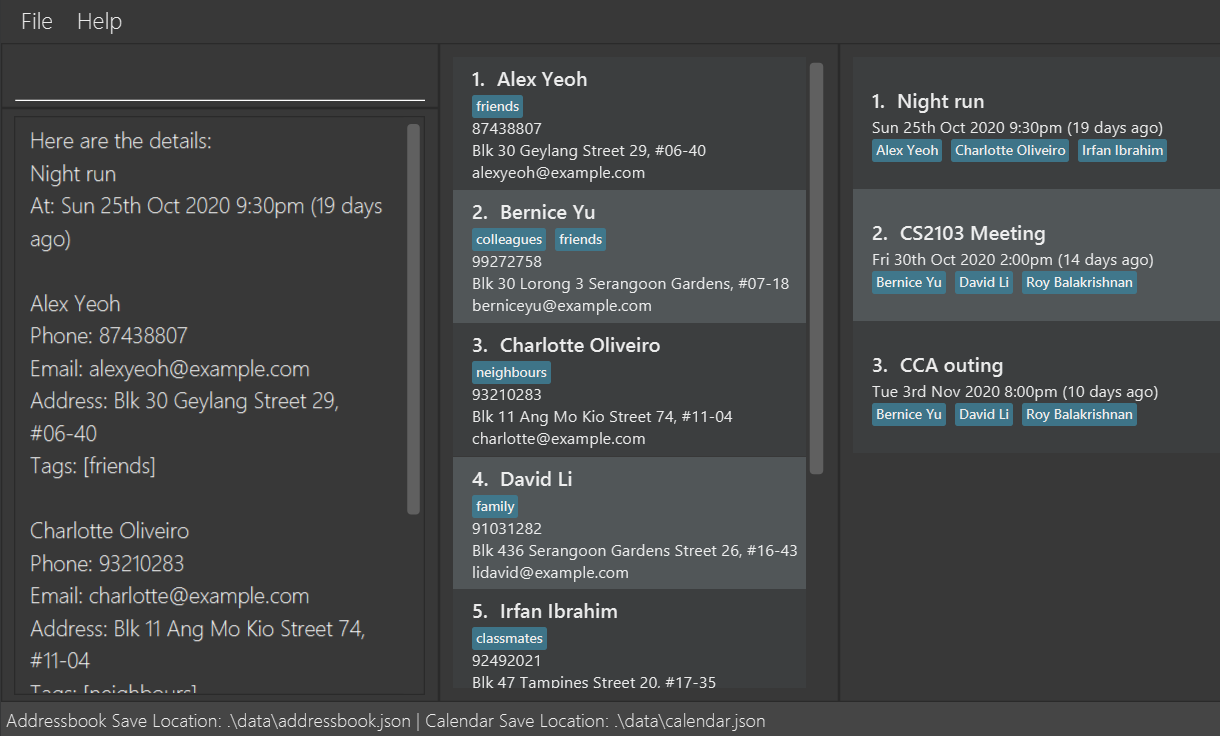
4.4 Tags [Chan Jun Da]
Tags present a new way for you to classify and group your contacts together. Managing your tags properly will allow you to perform tag-level actions. Tag management features are advanced features meant for more proficient users of Athena who have a large number of contacts and events to manage. Below are some commands to facilitate tag management.
Notes:
- Tags can exist without being displayed within the contact panel. I.e. A super-tag with no contacts directly associated with it will not show up on any of the contacts in the contact panel.
- For a tag to exist, it has to have at least one contact tagged OR contains at least one child-tag. Tags that do not meet this criterion will be deleted.
- Tags are lowercase alphanumeric only. Spaces or other symbols are not supported. A tag with uppercase letters is changed to lowercase only. This is to allow you to perform tag actions more easily without having to worry about the casing of the original tag.
4.4.1 Adding a tag - add [Chan Jun Da]
Adds a new tag to Athena. Use this when you want to retroactively assign contacts to a tag and/or classify a group of tags under one parent-tag.
Format: add -t n/TAG_NAME [i/CONTACT_INDEX]… [t/CHILD_TAG]…
-
TAG_NAMEmust be alphanumeric with no spaces. - At least one of
CONTACT_INDEXorCHILD_TAGmust be provided. -
CONTACT_INDEXrefers to the index of a contact as is shown in the contact panel. -
CONTACT_INDEXmust be a positive integer. -
TAG_NAMEmust not be a tag that already exists. -
CHILD_TAGs specified must already exist in Athena.
Examples:
-
add -t n/cs2103 i/1Creates a new tagcs2103and assigns contact at index1the tagcs2103(example illustrated below).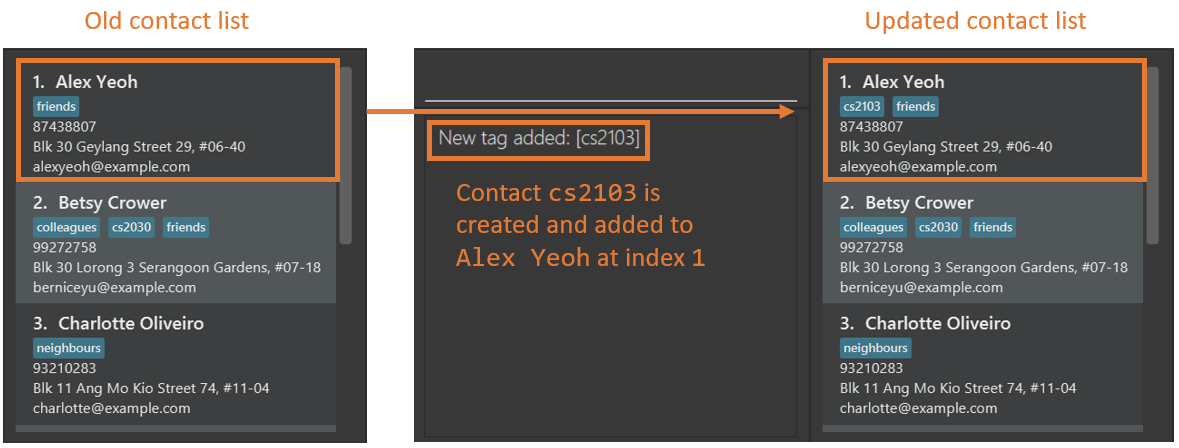
-
add -t n/computing i/1 i/2 t/cs2030 t/cs2040Creates a new tagcomputing. Contacts at indices1and2will be assigned thecomputingtag.cs2030andcs2040are assigned as child-tags ofcomputing.
4.4.2 Deleting a tag - delete [Chan Jun Da]
Deletes a tag from Athena. Use this when you would like to remove a specific tag from Athena instead of manually editing each contact with the tag.
Additionally, if you would like to delete a tag and all its sub-tags, you can specify true under the r/ input field.
Format: delete -t t/TAG_NAME [r/BOOLEAN]
-
TAG_NAMEmust be the name of an existing tag in Athena. -
BOOLEANmust be of the form1,t,truefor true or0,f,falsefor false. -
r/BOOLEANfield is optional. The default value for this field isfalse. -
Note: On single
tagdeletion, every parent-tag oftagwill be reconnected to every child-tag oftag(as shown by the image below).
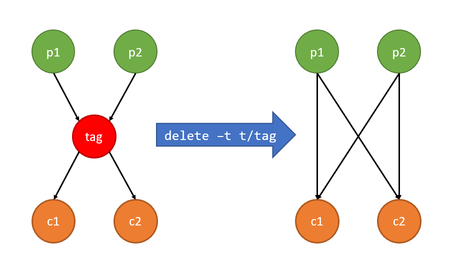
Examples:
-
delete -t t/cs2030Deletes the tagcs2030(example illustrated below).
-
delete -t t/computing r/tDeletes the tagcomputingand all its sub-tags.
4.4.3 Editing a tag - edit [Chan Jun Da]
Edits an existing tag in Athena. Use this when you would like perform either or both of the following functionalities:
- add and/or remove contacts from a tag
- add and/or remove child-tags from a tag
Format: edit -t n/TAG_NAME [i/INDEX_ADD]… [ri/INDEX_REMOVE]… [t/TAG_ADD]… [rt/TAG_REMOVE]…
-
TAG_NAMEspecified must be of an existing tag. - At least one of the optional fields must be provided.
-
INDEXrefers to the contact currently being displayed atINDEXin the contact panel. - Contacts at
INDEX_ADDs must not haveTAG_NAMEas a tag. - Contacts at
INDEX_REMOVEs must haveTAG_NAMEas a tag. -
TAG_ADDs must be existing tags that are not already child-tags ofTAG_NAME. -
TAG_REMOVEs must be existing child-tags ofTAG_NAME.
Examples:
-
edit -t n/computing i/1 i/2Adds the contacts at indices1and2tocomputing(example illustrated below).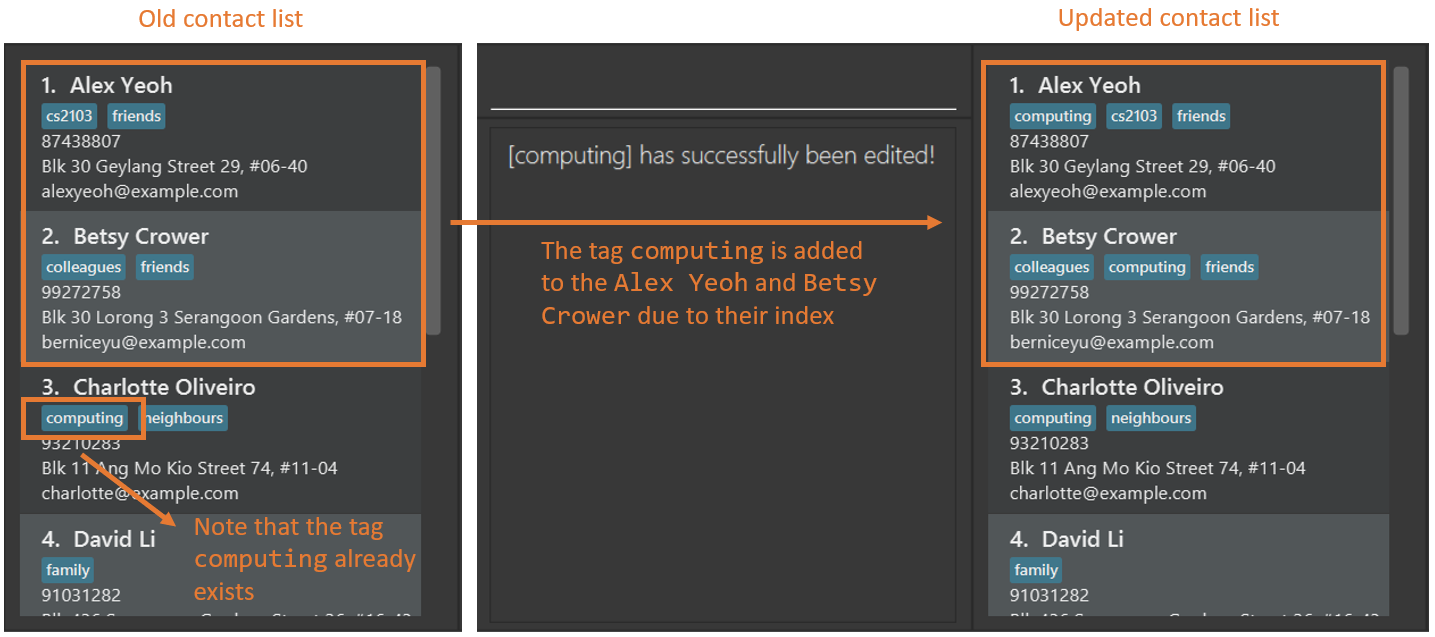
-
edit -t n/computing ri/1 t/cs2030 rt/cs2040Removes the contact at index1fromcomputing. Also, addscs2030as a child-tag tocomputingand removescs2040as a child-tag.
4.4.4 Finding a tag - find [Illio Suardi]
You can use this command to find tags which names partially match the given keyword by listing them in the remarks panel.
Super-tags are also denoted with (supertag). Additionally, if you would like to find super-tags only, you can specify
true in the st/ field; conversely, if you would like to find regular tags only, you can specify false in the st/ field.
Format: find -t [t/KEYWORD] [st/BOOLEAN]
- At least one of the optional fields must be provided.
- The search is case-insensitive. e.g.
hanswill matchHans - The search can match words partially. e.g.
hanwill match bothhanandhans -
BOOLEANmust be of the form1,t,truefor a true case or0,f,falsefor a false case.
Examples:
-
find -t st/1Finds all super-tags. -
find -t t/computingFinds tags that partially contain the wordcomputing. -
find -t t/friends st/0Finds regular tags that partially contain the wordfriends(example illustrated below).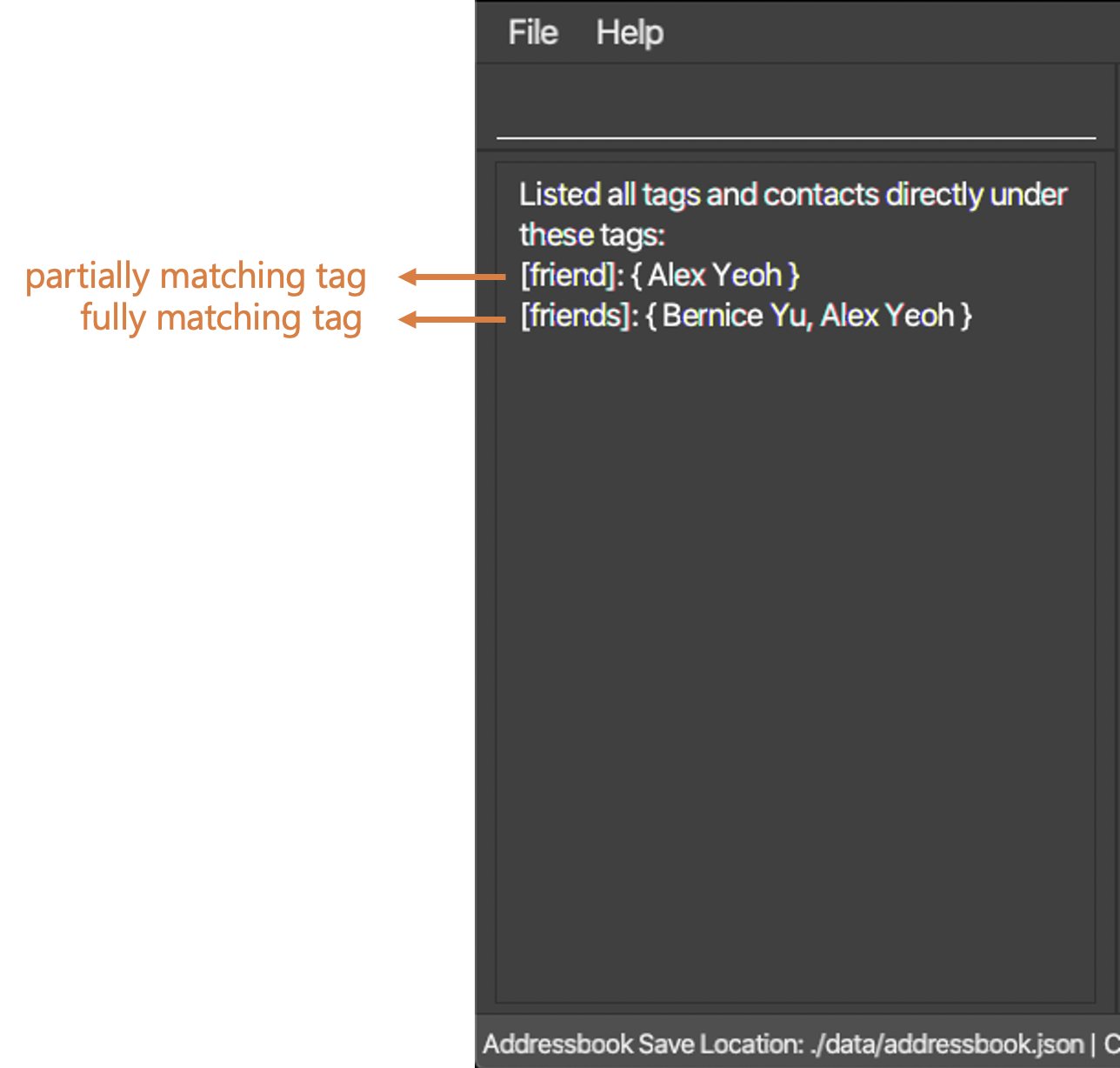
4.4.5 Listing all tags - list [Chan Jun Da]
Lists all tags in the remarks panel including the corresponding contacts of each tag. Super-tags are also denoted with (supertag).
Example:
-
list -tIn the remarks panel, a list of all tags and their contacts are displayed (example illustrated below).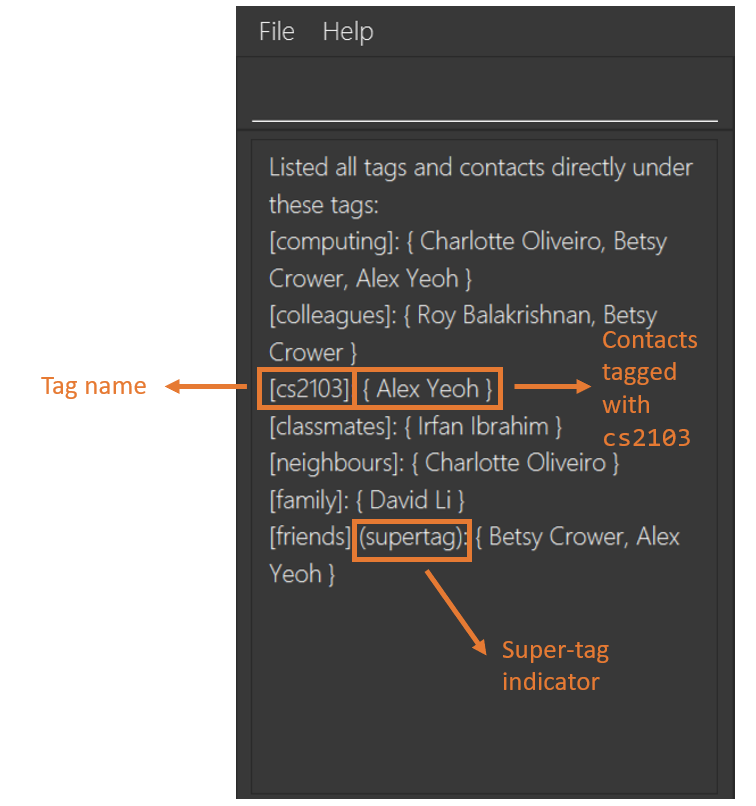
4.4.6 Viewing tags - view [Chan Jun Da]
Shows specific details of a tag. Use this when you would like to view full details of a tag. Details include:
- Child-tags
- Contacts tagged with the specified tag
- All other sub-tags
- All other contacts containing sub-tags
Format: view -t t/TAG [t/TAG]…
-
TAGmust be a valid existing tag in Athena.
Example:
-
view -t t/friendsShows the details (as specified above) for the tagfriendsonly (example illustrated below).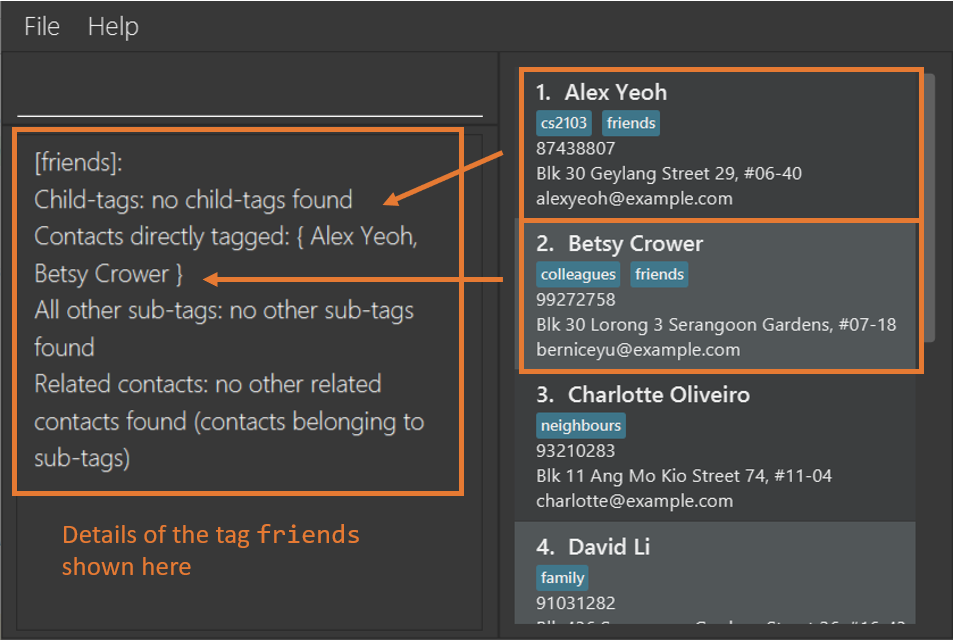 Note that for the above image, the tag
Note that for the above image, the tag friendsdoes not contain sub-tags. -
view -t t/cs2030 t/cs2040Shows the details for the tagscs2030andcs2040in a sequential order.
4.5 Reminders [Wu Bangyi]
Reminders allow you to set custom reminders for your events. You can call up your reminders in application or have them display through an alert window whenever Athena starts.
![]() Notes:
Notes:
- Reminders are always coupled to a valid event in your calendar. I.e. If an event is removed, any reminder for that event will also be removed.
- Obsolete reminders are deleted automatically. I.e. The moment an event has passed, the reminder will be automatically deleted by Athena.
4.5.1 Adding a reminder - add
You can use this command to set a new reminder for a pre-existing event.
Format: add -r EVENT_INDEX in/DAYS
-
EVENT_INDEXrefers to the index of an event as is shown in the event window. -
DAYSrefers to the number of days in advance for the reminder to start showing in the pop-up window.
Examples:
-
After entering the command “add -r 5 in/3”. A reminder for the 5th event “CS2100 Meeting” will be set.
- Since event 5 is on 12th Nov, the reminder will be activated three days
before then, starting on 9th Nov.
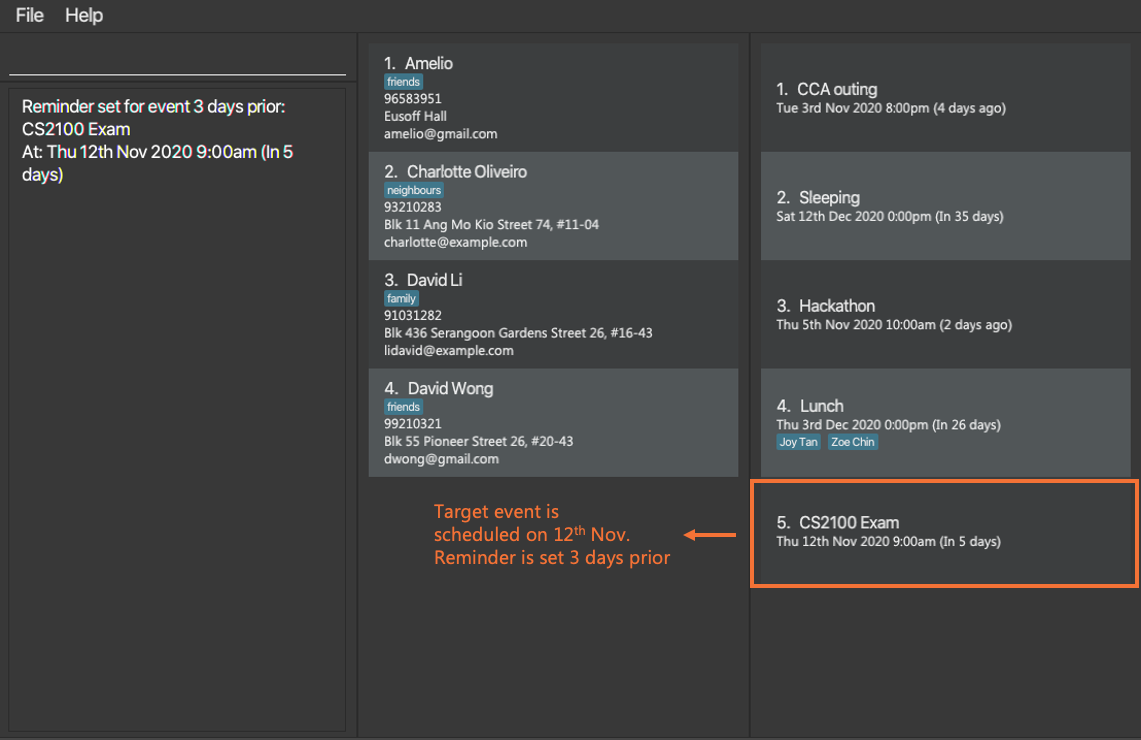
- When reminders are active, every time Athena is opened, the alert window will pop up as shown below.

4.5.2 Listing all reminders - list
You can use this command to display all your reminders.
Example:
list -r
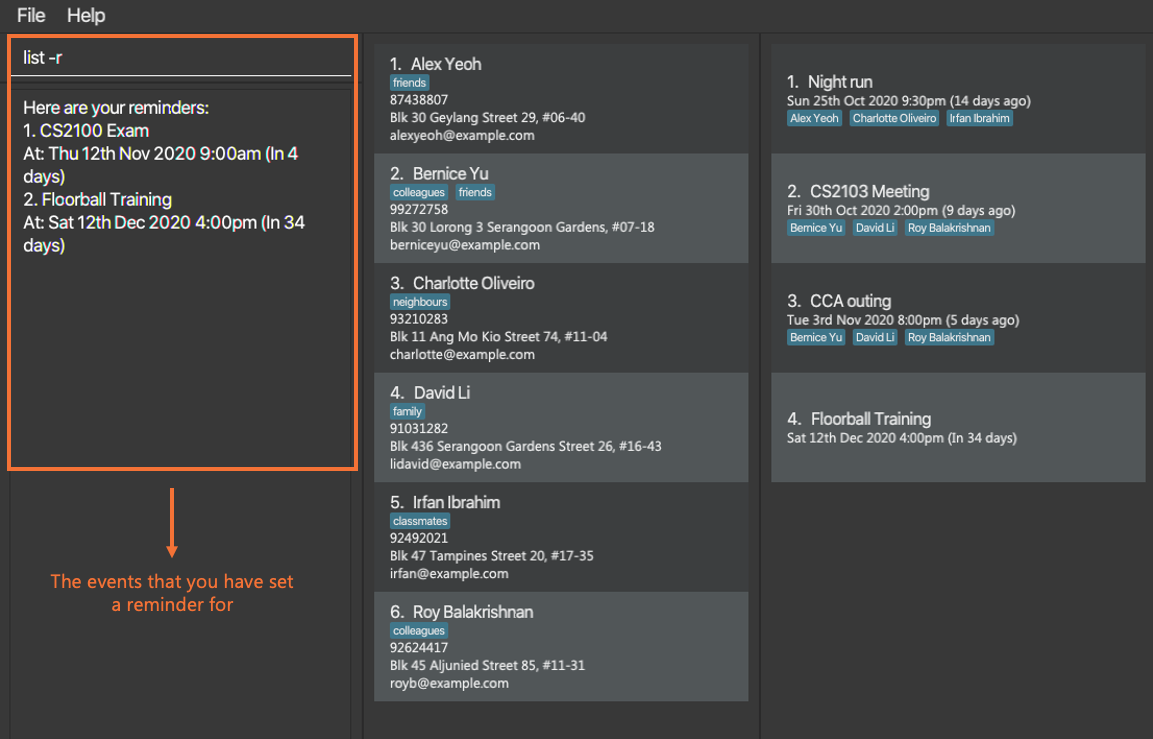
4.5.3 Deleting a reminder - delete
You can use this command to delete a specified reminder.
Format: delete -r INDEX
- Deletes the reminder at the specified
INDEX. - The index refers to the index number shown in the displayed list of reminders.
- You can get the displayed reminder list by using
list -r - The index must be a positive integer 1, 2, 3, …
Examples:
-
list -r(refer to the list diagram above) followed bydelete -r 2deletes the 2nd reminder in the list of reminders.
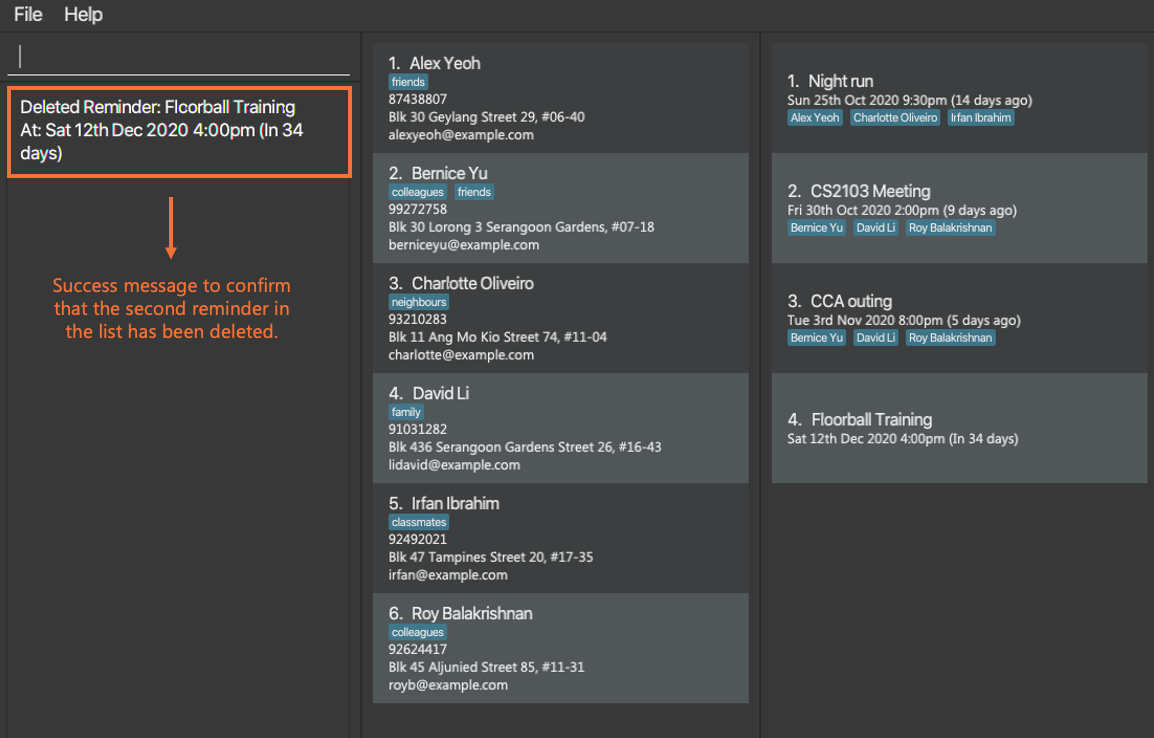
5. Upcoming features [Chan Jun Da]
5.1 Viewing tag tree (coming soon) - viewtree
Displays a visual representation of tag-to-tag relationships that currently exist in Athena. This upcoming feature will allow you to easily understand the current tag structure that they have built.
A preview image is shown below for you to understand what this feature will look like.
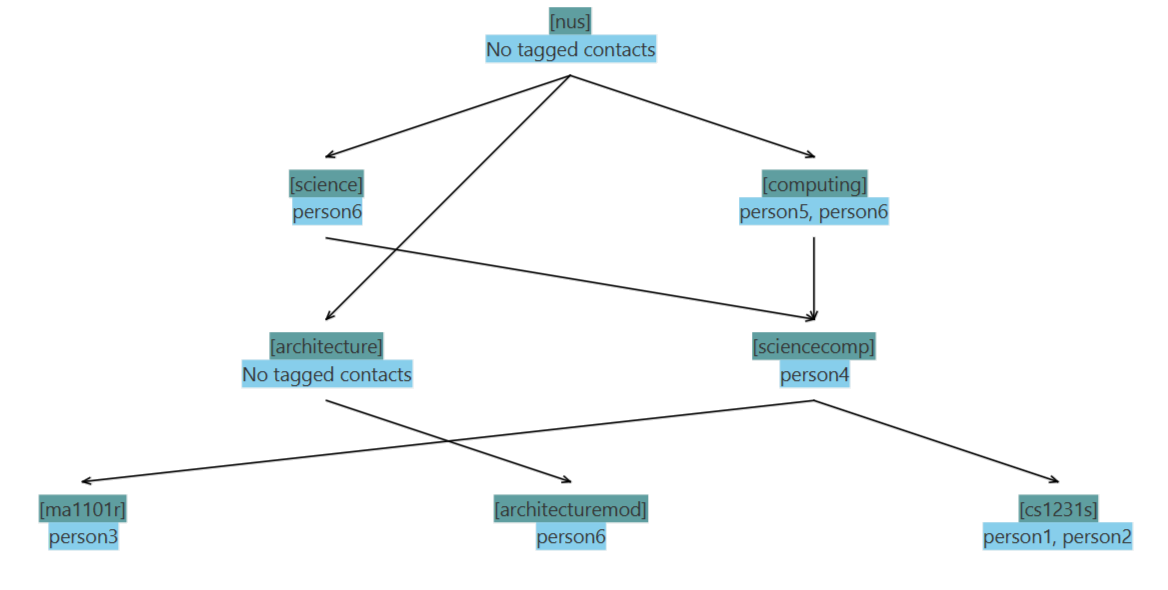
Format: viewtree -t
- Displays the current tag tree in Athena.
- For each tag, a summary of contacts directly tagged with it is shown. If there are too many contacts, only the first few will be shown together with a number indicating the number of undisplayed contacts.
6. Data saving
Athena’s data is saved in the hard disk automatically after any command that changes the data. Thus, there is no need to save manually.
7. FAQ
Q: Where are the save files that Athena uses stored?
A: The default save directory is in {Athena home directory}/data.
Q: What are the save files that Athena uses?
A: Athena uses three separate save files. They are addressbook.json, calendar.json and tagtree.json.
Q: How do I transfer my data to another computer?
A: Download the app on the other computer and overwrite the empty data files it creates with the three save files from the previous computer.
8. Command summary
| Action | Format, Examples |
|---|---|
| Add Contact |
add -c n/NAME p/PHONE_NUMBER e/EMAIL a/ADDRESS [t/TAG]… e.g., add -c n/James Ho p/22224444 e/jamesho@example.com a/123, Clementi Rd, 1234665 t/friend t/colleague
|
| Add Event |
add -e d/DESCRIPTION at/DATE_TIME [ap/CONTACT_INDEX_LIST]e.g., add -e d/CS2103 Team meeting at/20-10-2020 14:00 ap/5,1,3
|
| Add Tag |
add -t n/TAG_NAME [i/CONTACT_INDEX]… [t/CHILD_TAG]… e.g., add -t n/computing i/1 i/2 t/cs2030 t/cs2040
|
| Add Reminder | add -r [EVENT_INDEX] [in/DAYS] |
| Clear Contacts | clear -c |
| Clear Events | clear -e |
| Delete Contact |
delete -c CONTACT_INDEX_LISTe.g., delete -c 3,1,2
|
| Delete Contacts By Tag |
deletebytag -c TAGe.g., delete -c computing
|
| Delete Event |
delete -e EVENT_INDEX_LISTe.g., delete -e 3,1,2
|
| Delete Tag |
delete -t t/TAG_NAME [r/BOOLEAN] e.g., delete -t t/computing r/t
|
| Delete Reminder |
delete -r INDEX e.g., delete -r 1
|
| Edit Contact |
edit -c INDEX [n/NAME] [p/PHONE] [e/EMAIL] [a/ADDRESS] [t/TAG]… [rt/TAG]…e.g., edit -c 2 n/James Lee e/jameslee@example.com
|
| Edit Event |
edit -e INDEX [d/DESCRIPTION] [at/DATE_TIME] [ap/CONTACT_INDEX_LIST] [rp/ATTENDEE_INDEX_LIST]e.g., edit -e 1 d/CS2101 Tutorial at/23-10-1234 12:30 ap/1,2,3 rp/1,2
|
| Edit Tag |
edit -t n/TAG_NAME [i/INDEX_ADD]… [ri/INDEX_REMOVE]… [t/TAG_ADD]… [rt/TAG_REMOVE]… e.g., edit -t n/computing ri/1 t/cs2030 rt/cs2040
|
| Exit | exit |
| Find Contact |
find -c [n/KEYWORDS] [p/PHONE] [e/EMAIL] [a/ADDRESS] [t/TAG]…e.g., find -c n/alex david e/gmail
|
| Find Event |
find -e KEYWORDe.g., find -e Seminar
|
| Find Tag |
find -t [t/KEYWORD] [st/BOOLEAN]e.g., find -t t/computing
|
| Help | help |
| List Contact | list -c |
| List Events | list -e |
| List Tags | list -t |
| List Reminders | list -r |
| Sort Contacts | sort -c INDEX |
| Sort Contacts Permanently | psort -c INDEX |
| Sort Events | sort -e INDEX |
| View Event |
view -e INDEX e.g., view -e 1
|
| View Tags |
view -t t/TAG [t/TAG]… e.g., view -t t/cs2030 t/cs2040
|
9. Glossary [Chan Jun Da]
Child-tag
- A child-tag of a tag signifies a directional relation from a tag to its child-tag. It allows for some commands that affect a tag to also affect its child-tag. The reverse cannot be done. The other tag in the relation is known as a parent-tag.
Parent-tag
- A parent-tag of a tag signifies a directional relation from a parent-tag to a tag. It allows for some commands that affect a parent-tag to also affect the other tag in the relation. The reverse cannot be done. The other tag in the relation is known as a child-tag.
Tag tree
- A tag tree (or more accurately a tag graph) is a data structure that tracks tags in Athena and the directional (parent-child) relations between the tags.
Sub-tag
- A sub-tag of a tag signifies a multi-step directional relation from a tag to the sub-tag (i.e. a sub-tag of a tag is a child-tag, or a child-tag of a child-tag, etc.). See also
super-tag.
Super-tag
- A super-tag of a tag signifies a multi-step directional relation from the super-tag to the tag. (i.e. a super-tag of a tag is a parent-tag, or a parent-tag of a parent-tag, etc.). See also sub-tag.